Project Entangle Technology Preview
The Home screen allows you to browse what’s currently airing on your favorite channels via the On Now list and and browse recordings.
Highlighting a live show from On Now or a recording displays additional program information. Selecting the Watch button will start playback. You can also press the Play button on the Siri remote to start playback of the highlighted show.
Playing a live show from On Now starts a live cache. The DVR may be unable to start a live cache if all tuners are currently in use recording shows or streaming live TV to other devices.
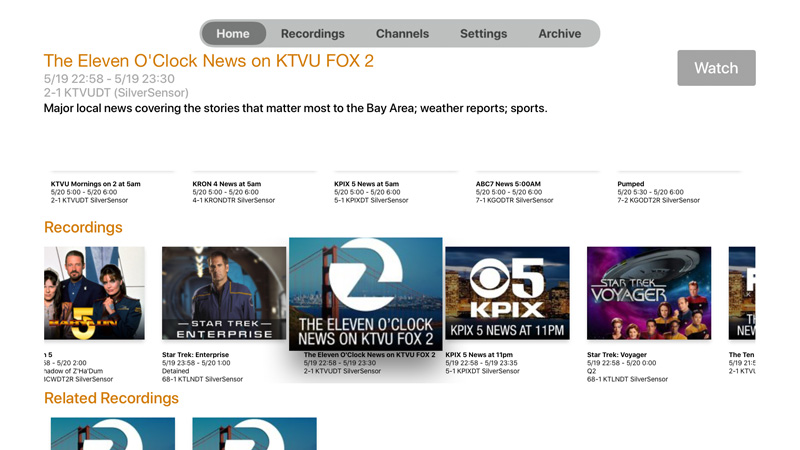
The Home screen also allows you to view premiering shows. You can filter these shows by series or season premieres, and also whether the show is first-run (it is scheduled to show within the first week of its original broadcast). At present you cannot schedule recordings by selecting a show; this will be added in a future update.
The player window provides controls and gestures for watching video. At the bottom of the screen is a scrub bar, which can be hidden or dismissed by swiping up and down on the Siri Remote touchpad. By default the scrub bar will auto hide a few seconds after playback starts. The scrub bar will automatically appear when a trick mode is performed, and automatically hide when normal playback resumes.

You can use swipes and clicks on the Siri Remote touchpad to pause, fast-forward, reverse, or jump.
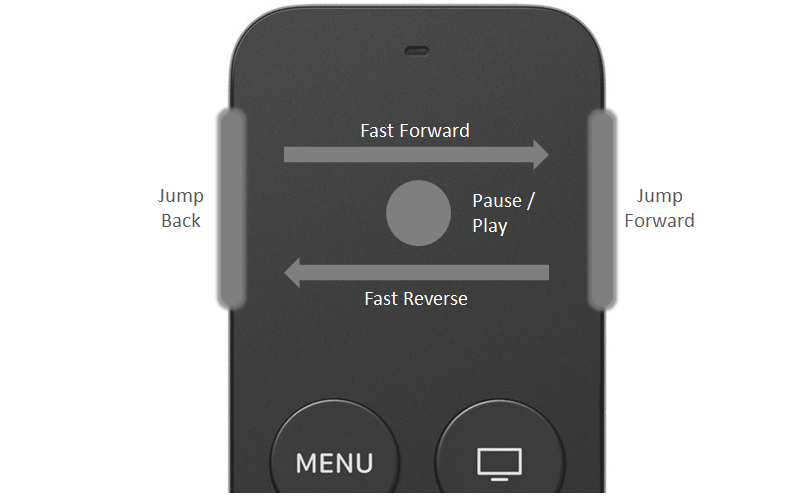
Clicking the middle of the Siri Remote touchpad pauses playback. Clicking the touchpad again resumes normal playback..
Swiping right or left on the Sire Remote touchpad starts fast forward or reverse play. Swiping right while already in a fast forward mode will take you to the next fast forward speed. The player supports four fast-forward speeds (smooth 3x, 10x, 30, and 90x). The same applies to reverse play. The player supports for reverse play speeds (10x, 30x, and 90x).
Clicking the middle of the Sire Remote touchpad exits fast forward or reverse play.
Clicking the left or right edge of the Sire Remote touchpad will jump back 15s or forward 30s respectively.
The Settings screen allows you to select the Entangle DVR that the player is connected to. The player will scan for available Entangles on startup. If your Entangle is not presented in the list then ensure that your DVR and Apple TV are on the same network, then select the Scan button.
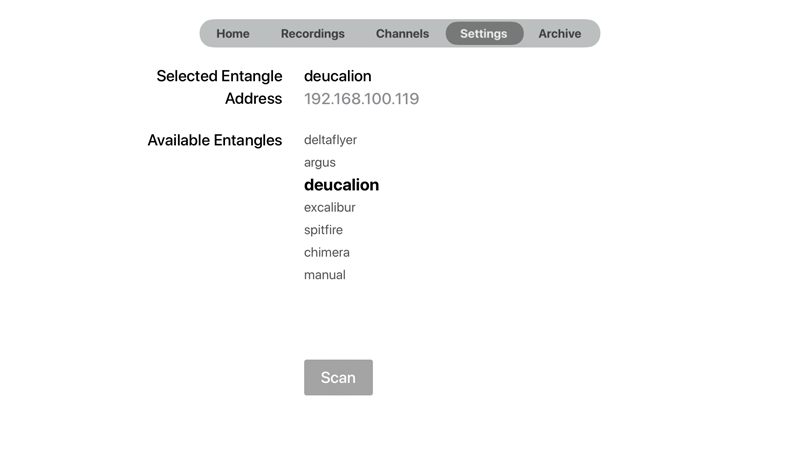
You can also enter a manual address in the event that your Entangle DVR is on a separate network. Note that in this case you must ensure that there is a network route to the DVR. Manual connections can be used to enable out-of-home streaming by setting up port forwarding on your broadband router.

